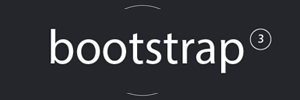Tom's Basement
Random Geekery
A virtual Arch Linux KDE Plasma desktop for VMware Workstation (and Player)
- A ready-to-use Arch virtual image?
While Arch is far from being as … entertaining to install as Gentoo is, it’s still some work.

After installing Arch a couple of times on VMware Workstation/Player, I was left frustrated with two specific issues: ugly default font settings (but that’s not specific to VMware, nor to Arch for that matter…), and what I feel as half-baked vmware-tools installation instructions (as of 6 feb 2017).
What I mean by half-baked is the shared folders part. Maybe I see this as clunky based on my experience with the vmware-tools in Gentoo, where you get shared folders as soon as the vmware-tools service starts. No need to create a specific systemd service only for the shared folders like this is described in the Arch wiki, nor messing with /etc/fstab. So I wanted a similar experience to Gentoo, more on this later.
For the fonts, I initially repeated what I knew about infinality on Gentoo. Arch used to get a specific VIP treatment from Bohoomil, so installing infinality in Arch was super easy, no cryptic config editing at all. But Bohoomil seems to be M.I.A., and a recent update in harfbuzz made it incompatible with freetype, which left my plasma desktop not bootable anymore. R.I.P. infinality I guess. So, back to ugly fonts in Linux? Nope, can’t be. After some searching a bit I found this thread, and included it in this virtual image. The result is really nice, kudos to Chris Braun.
All in all the virtual image you can download in this post hopefully addresses the vmware-tools and font issues. Drop me a comment if you think I failed 🙂
- Ok, what do I download exactly ?
-Updated on 4 feb 2017. I’ll try to refresh this post from time to time.
-KDE plasma version 5.9.
-The latest official vmware-tools already pre-installed. You get the accelerated vmwgfx video driver, shared folders (mounted in /mnt/hgfs when activated), drag and drop between host and VM as the main benefits.
-Nice looking fonts, based on this tutorial.
-Network is configured as DHCP, with NAT on the host.
- Give it to me, where do I download it ?
- Install notes
-The file to download is ~715MB in size. Unzip it to your virtual machines folder. Expect a virtual image close to 5GB after decompression, so don’t unzip it on FAT32…
-Open the .vmx file using VMware Workstation/Player 12.5 or later, tweak the vCPU count and vRAM according to what your hardware allows. The image comes with 2GB vRAM and 2vCPUs configured by default. Hit “play”, then answer “I copied it” to the question asked.
-Change the account passwords. The installed account / password are user / user and root / root. User “user” logs in to the plasma desktop automatically.
-Once you’re on the desktop, you’ll notice on the bottom right that the input locale is set to “fr”. Left-click on it to change it to “us”, or go to the system settings and remove the fr layout completely. (Despite the us layout being the default one and set to higher priority, my fr layout seems to come up first, looks like a bug). Why is it here in the first place? Well I grew up with the fr layout and I’m too old to change my habits 😉
-Usual disclaimer: this image is provided as is, you’re the only one responsible of what you do with it. This is considered as “non supported software”: don’t open bugs with this image, if you suspect anything, try first using Arch supported configurations.
- So what’s the diff ?
Or put it differently, what has been changed from the default settings ? knowing this, you can very easily override my settings to your taste.
Partition layout:
[root@arch ~]# fdisk -l
(...) Device Boot Start End Sectors Size Id Type /dev/sda1 * 2048 264191 262144 128M 83 Linux /dev/sda2 264192 17041407 16777216 8G 82 Linux swap / Solaris /dev/sda3 17041408 268435455 251394048 119.9G 83 Linux
note: the root partition is ~118GB of which ~109GB are free, which should be ok as a playground to begin with.
/etc/hostname:
[root@arch ~]# more /etc/hostname
arch
/etc/localtime:
The timezone is set to UTC, change it to your area. Replace Zone and SubZone in the snippet below to match your location
ln -s /usr/share/zoneinfo/Zone/SubZone /etc/localtime
/etc/locale.gen:
[root@arch ~]# more /etc/locale.gen
(...) en_US.UTF-8 UTF-8 (...)
/etc/sddm.conf:
[root@arch ~]# more /etc/sddm.conf
(...) [Theme] Current=breeze (...)
This is the vmware-tools service that I created to get the tools running, including the shared folders. Disclaimer: I’m a Gentooist and OpenRC user, so this systemd contraption is really not my strongest skill. If it doesn’t make sense for any reason, drop me a comment. As far as I can tell, it just works…
[root@arch ~]# more /etc/systemd/system/vmware-tools.service
[Unit] Description=VMware Tools After=network.target [Service] Type=forking ExecStart=/etc/init.d/vmware-tools start ExecReload=/etc/init.d/vmware-tools restart ExecStop=/etc/init.d/vmware-tools stop [Install] WantedBy=multi-user.target
I had to change the sudoers permissions to be able install some AUR stuff when following the fonts guide
[root@arch ~]# more /etc/sudoers
(...) ## Uncomment to allow members of group wheel to execute any command %wheel ALL=(ALL) ALL (...)
List of “foreign” packages related to the fonts guide:
[root@arch system]# pacman -Qm
cower 16-1 fonts-meta-base 1-2 fonts-meta-extended-lt 2-1 js17 17.0.0-4 pacaur 4.6.10-1 ttf-caladea 20130214-1 ttf-carlito 20130920-1 ttf-courier-prime 1.203-2 ttf-heuristica 1.0.2-2 ttf-impallari-cantora 1.001-1 ttf-merriweather 1.583-2 ttf-merriweather-sans 1.006-2 ttf-opensans 1.10-2 ttf-oswald 4.0-2 ttf-quintessential 1.001-2 ttf-signika 1.000-2
Groups to which the user “user” has been added:
[root@arch system]# grep "user$" /etc/group
wheel:x:10:root,user users:x:100:user
Don’t forget to update your mirror list.
The following was needed before running the vmware-tools install script for the first time:
mkdir /etc/rc{0..6}.d
The following creates two simple scripts which are needed if the graceful shutdown, suspend or reset actions are used in the Workstation menu:
echo "/sbin/ifconfig $1 up" > /sbin/ifup
chmod 744 /sbin/ifup
echo "/sbin/ifconfig $1 down" > /sbin/ifdown
chmod 744 /sbin/ifdown
To (re)install the official vmware-tools, mount the vmware-tools CD through the workstation VM settings menu, you should see a notification, click to mount the CD in KDE, then run the following as root in your home directory (/root):
rm -rf vmware-tools-distrib
tar xpf /run/media/user/VMware\ Tools/VMwareTools-*.tar.gz
cd vmware-tools-distrib
./vmware-install.pl -d
Then log out from the desktop, and log back in.
admin February 6th, 2017
Posted In: Arch Linux